Udemy : Tkinter, 동적 프로그램
Canvas Widget
이미지 위에 이미지/ 글 넣기
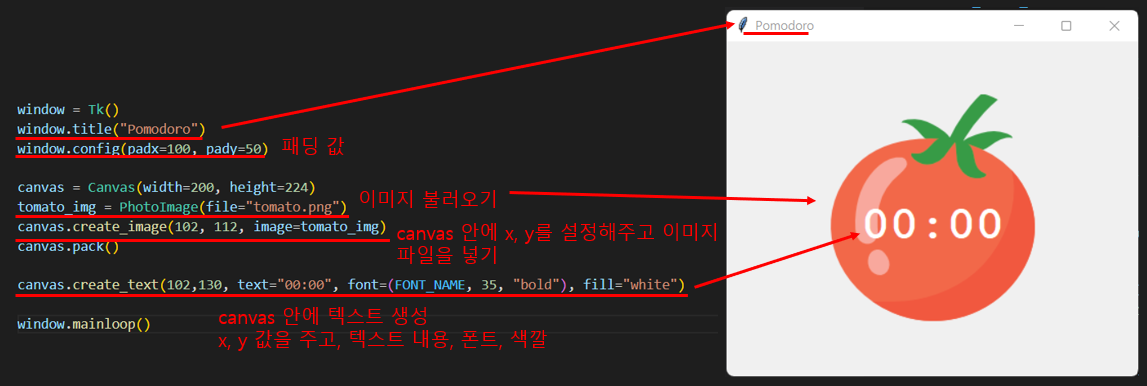
canvas의 x, y 기준은,canvas변수명을 주었을 때 설정했던 width와 height 기준이다- 추가로,
window.config()와Canvas()에bg=를 넣어서 배경 색깔을 바꿀 수 있다Canvas(highlightthickness=0)으로 만들어야, border가 안 나온다
동적 타이핑
예) 숫자를 문자열로 바꿔서 사용
- 위에 토마토를 보면, 10 아래로 떨어지면 한 자리 수만 보여준다
- 원래 시간은 00, 01, 02 이런 식으로 보이는 것이 익숙하다
# ---------------------------- TIMER MECHANISM ------------------------------- #
def starttimer():
countdown(1 * 60)
# ---------------------------- COUNTDOWN MECHANISM ------------------------------- #
def countdown(count):
min = count // 60
sec = "{:02d}".format(count % 60)
# if sec < 10:
# sec = f"0{sec}"
# 위와 같다
canvas.itemconfig(timer_text, text=f"{min}:{sec}")
if count > 0:
# .after을 사용해서, 1초 마다 countdown 함수 실행하기
window.after(1000, countdown, count - 1)starttimer()을 누르면countdown()이 시작한다countdown()은.itemconfig()를 통해 토마토 중앙에 있는 글을 바꾼다- 바꿀 때에는 분과 초를 바꾸는 것
동적 타이핑
sec = "{:02d}".format(count % 60)
- 초를 문자열로 바꿨다.
- count를 60으로 나눈 나머지를 가지고 오고 10 아래로 내려가도 앞에 0을 추가해서 2개 자리 수가 보이도록 만들었다
if sec < 10:
sec = f"0{sec}"- 해당 식과 같다
- 10 아래로 내려가면 f-string을 사용해서 0을 앞에 붙이는 것
실습
from tkinter import *
import math
# ---------------------------- CONSTANTS ------------------------------- #
PINK = "#e2979c"
RED = "#e7305b"
GREEN = "#9bdeac"
YELLOW = "#f7f5dd"
FONT_NAME = "Courier"
WORK_MIN = 25
SHORT_BREAK_MIN = 5
LONG_BREAK_MIN = 20
REPS = 0
my_timer = None
# ---------------------------- TIMER RESET ------------------------------- #
def reset_timer():
window.after_cancel(my_timer)
global REPS
REPS = 0
canvas.itemconfig(timer_text, text="00:00")
timer_name.config(text="Timer", fg=GREEN)
check.config(text="")
# ---------------------------- TIMER MECHANISM ------------------------------- #
def starttimer():
global REPS
REPS += 1
work_count = WORK_MIN * 60
short_count = SHORT_BREAK_MIN * 60
long_count = LONG_BREAK_MIN * 60
if REPS % 8 == 0:
timer_name.config(text="Break", fg=RED)
countdown(short_count)
elif REPS % 2 == 0:
timer_name.config(text="Break", fg=PINK)
countdown(long_count)
else:
timer_name.config(text="Work", fg=GREEN)
countdown(work_count)
# ---------------------------- COUNTDOWN MECHANISM ------------------------------- #
def countdown(count):
global my_timer
min = count // 60
sec = "{:02d}".format(count % 60)
canvas.itemconfig(timer_text, text=f"{min}:{sec}")
if count > 0:
my_timer = window.after(1000, countdown, count - 1)
else:
starttimer()
mark = ""
for _ in range(math.floor(REPS / 2)):
mark += "✓"
check.config(text=mark)
# ---------------------------- UI SETUP ------------------------------- #
window = Tk()
window.title("Pomodoro")
window.config(padx=100, pady=50, bg=YELLOW)
timer_name = Label(text="Timer", font=(FONT_NAME, 48, "bold"), background=YELLOW, fg=GREEN)
timer_name.grid(column=1, row=0)
canvas = Canvas(width=200, height=224, bg=YELLOW, highlightthickness=0)
tomato_img = PhotoImage(file="tomato.png")
canvas.create_image(100, 112, image=tomato_img)
timer_text = canvas.create_text(100, 130, text="00:00", font=(FONT_NAME, 35, "bold"), fill="white")
canvas.grid(column=1, row=1)
start_button = Button(
text="Start", padx=10, pady=5, highlightthickness=0, command=starttimer
)
start_button.grid(column=0, row=2)
check = Label(font=(FONT_NAME, 20, "bold"), background=YELLOW, fg=GREEN)
check.grid(column=1, row=3)
reset_button = Button(
text="Reset", padx=10, pady=5, highlightthickness=0, command=reset_timer
)
reset_button.grid(column=2, row=2)
window.mainloop()reset_timer()- 타이머를 초기화 시키는 것이다
- 즉 모든 것이 원래대로 돌아가야 한다는 것
window.after_cancel(my_timer)는window.after()기능을 멈추게 하는 것이다window.after()기능에my_timer라는 변수명을 주었다
starttimer()start를 누를 때 발생하는 함수다- 일하는 시간 25분, 짧게 쉬는 시간 5분, 길게 쉬는 시간 20분을
countdown()함수로 넘긴다
countdown()- 시간을 나타내는 함수다
- 추가로 일이 끝날때마다 체크 마크가 하나씩 생긴다 (이건 for문으로 만들었음)
'Skill Stacks > Python' 카테고리의 다른 글
| Udemy : 파이썬 오류, 예외, JSON데이터 (1) | 2023.01.29 |
|---|---|
| Udemy : Tkinter로 패스워드 매니저 GUI 만들기 (0) | 2023.01.28 |
| Udemy : Tkinter, *args, **kwargs 및 GUI (0) | 2023.01.26 |
| Udemy : Python 리스트와 딕셔너리 컴프리헨션 (0) | 2023.01.25 |
| Udemy : Python CSV 데이터와 Pandas (1) | 2023.01.25 |



